on
How to automate building local virtual machines with Packer
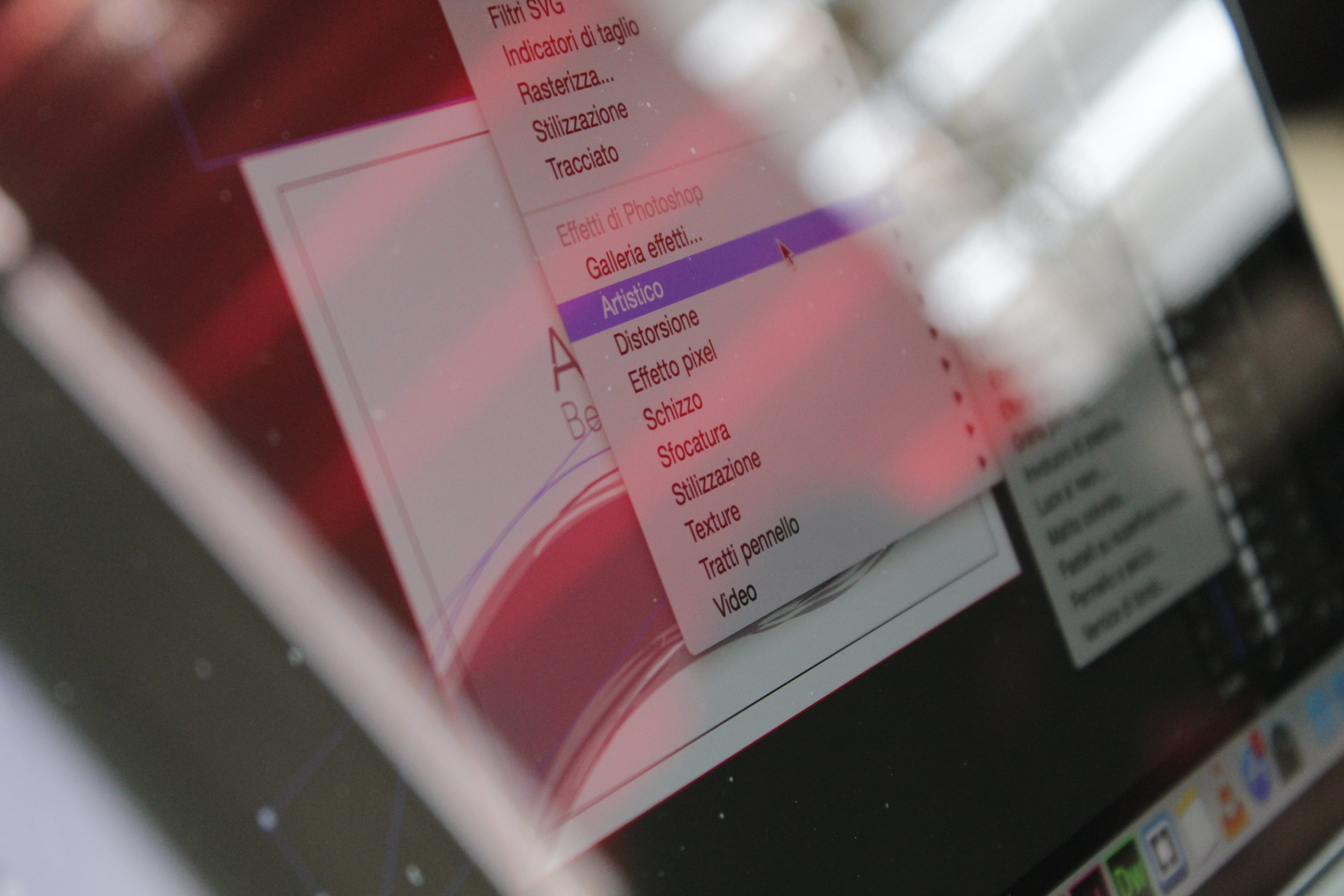
How to automate building local virtual machines with Packer
We will learn how to create a disk image base on a remote iso disk image. Auto install packages and configure a virtual machine with a small configuration file. Setup another disk image, this time, the source would have a different format.
Before we continue, all the sources are available in Github.
There are multiple ways to build a virtual machine for experiments. One of the ways is to use Packer. Packer has a big list of integrations: cloud providers, virtual machines, and containers.
Preparation
-
Install Packer command line in your environment. There are multiple options;
-
In this tutorial, I am going to use Qemu, but you can port the examples to any other Packer builders.
Step 1 — Building a base image
In this step, I show you how to install Centos with preinstalled packages.
Build configuration file
Before start, visit the documentation page of Packer Qemu builder. There is a basic example with all the required options. I created a modified version and saved to centos.json
{
"variables": {
"centos_password": "centos",
"version": "1908"
},
"builders": [
{
"vm_name": "centos-packer.qcow2",
"iso_urls": [
"iso/CentOS-7-x86_64-Minimal-.iso",
"http://mirror.de.leaseweb.net/centos/7/isos/x86_64/CentOS-7-x86_64-Minimal-.iso"
],
"iso_checksum_url": "http://mirror.de.leaseweb.net/centos/7/isos/x86_64/sha256sum.txt",
"iso_checksum_type": "sha256",
"iso_target_path": "iso",
"output_directory": "output-centos",
"ssh_username": "centos",
"ssh_password": "",
"ssh_wait_timeout": "20m",
"http_directory": "http",
"boot_command": [
"<tab> text ks=http://:/ks.cfg<enter><wait>"
],
"boot_wait": "2s",
"shutdown_command": "echo '' | sudo -S /sbin/halt -h -p",
"type": "qemu",
"headless": true,
"memory": 4096,
"cpus": 4
}
]
}
Most important changes in settings:
-
Use iso_urls, instead of iso_url. It tries to download one by one from the provided list. It allows reusing files that already downloaded.
-
Set headless to
truein order to hide Qemu window. For debugging purposes, you can change it tofalse. -
Important option http_directory.
Packer helps us to run a HTTP webserver for the automation Linux setup process.
With this option, I specified where is the root web dir located.
In the case of Centos, we rely on Kickstart2 to automate the installation process.
It works in tandem with boot_command, where we specify IP and
port of our HTTP webserver and the path to Kickstart2 config file ks.cfg.
To make it works, create a new file [ks.cfg](https://github.com/miry/samples/blob/master/experiments/3-packer-images/http/ks.cfg) under catalog http:
install
cdrom
lang en_US.UTF-8
keyboard us
unsupported_hardware
network --bootproto=dhcp
firewall --disabled
authconfig --enableshadow --passalgo=sha512
selinux --permissive
timezone UTC
bootloader --location=mbr
text
skipx
zerombr
clearpart --all --initlabel
autopart
auth --useshadow --enablemd5
firstboot --disabled
reboot
rootpw MAGICROOTPASSWORD
user --name=centos --groups=centos --password=centos
%packages --ignoremissing --excludedocs
@Base
@Core
@Development Tools
-@Graphical Internet
openssl-devel
readline-devel
zlib-devel
kernel-devel
wget
curl
%end
%post
yum install -y epel-release
yum update -y
yum install -y httping iftop iperf3 ivpsadm net-tools nmap-ncat ntp sysstat tcpdump telnet tmux tree vim wireshark yum-plugin-fastestmirror yum-utils zsh
sudo systemctl enable ntpd
# sudo
echo "centos ALL=(ALL) NOPASSWD: ALL" >> /etc/sudoers
# ssh key
mkdir /home/centos/.ssh
cat <<EOF >> /home/centos/.ssh/authorized_keys
<Your SSH public key>
EOF
chmod 0700 -R /home/centos/.ssh
chown centos:centos -R /home/centos/.ssh
sed -i "s/^.*requiretty/#Defaults requiretty/" /etc/sudoers
%end
Change passwords and authorize your SSH public key. It is ready to start building a new image.
Run building centos image task
You should have two configurations files — one for builder specification, second is for auto-provisioning.
$ packer build centos.json
==> qemu: Retrieving ISO
==> qemu: Trying iso/CentOS-7-x86_64-Minimal-1908.iso
...
==> Builds finished. The artifacts of successful builds are:
--> qemu: VM files in directory: output-centos
The image’s path is output-centos/centos-packer.qcow2.
Testing the base image
Run **Qemu** with attached our disk image as root volume.
$ qemu-system-x86_64 -name centos-packer \
-netdev user,id=user.0,hostfwd=tcp::4141-:22 \
-device virtio-net,netdev=user.0 \
-drive file=output-centos/centos-packer.qcow2,if=virtio,cache=writeback,discard=ignore,format=qcow2 \
-machine type=pc,accel=kvm \
-smp cpus=4,sockets=4 \
-m 4096M \
-display sdl
You can check logs installation:
$ sudo less /var/log/anaconda/ks-script-*.log
Step 2 — Building a docker image
In this step, you are going to learn how to create a new disk image base on the existing one.
Like the previous step, create a packer config [docker.json](https://github.com/miry/samples/tree/packer-build-automate/experiments/3-packer-images/):
{
"builders": [
{
"vm_name": "docker-packer.qcow2",
"disk_image": true,
"iso_url": "output-qemu/centos-packer-1908.qcow2",
"iso_checksum_type": "none",
"output_directory": "output-docker-image",
"ssh_username": "centos",
"ssh_password": "centos",
"ssh_pty": true,
"ssh_wait_timeout": "2m",
"shutdown_command": "echo 'centos' | sudo -S /sbin/halt -h -p",
"type": "qemu",
"headless": true,
"memory": "8192",
"cpus": 4
}
],
"post-processors": null,
"provisioners": [
{
"type": "shell",
"scripts": [
"/docker.sh"
]
}
]
}
There 2 main options are different from the first config: disk_image and provisioners.
In the provisioners section, you should specify the provision script. Create a sample docker.sh file, mentioned in the config:
#!/usr/bin/env bash
set -euo pipefail
sudo yum install -y docker
sudo systemctl enable docker
Run building docker image task
After all config and provision script is ready, run:
$ packer build docker.json
...
* A checksum type of 'none' was specified. Since ISO files are so big,
a checksum is highly recommended.
==> qemu: Retrieving ISO
==> qemu: Trying output-centos/centos-packer.qcow2
...
==> qemu: Connected to SSH!
==> qemu: Provisioning with shell script: docker.sh
...
qemu: Complete!
...
==> Builds finished. The artifacts of successful builds are:
--> qemu: VM files in directory: output-docker
The result saved to output-docker/docker-packer.qcow2.
$ qemu-system-x86_64 -name docker-packer \
-netdev user,id=user.0,hostfwd=tcp::4141-:22 \
-device virtio-net,netdev=user.0 \
-drive file=output-docker/docker-packer.qcow2,if=virtio,cache=writeback,discard=ignore,format=qcow2 \
-machine type=pc,accel=kvm \
-smp cpus=4,sockets=4 \
-m 4096M \
-display sdl
Log in to the instance and check access to docker service
$ ssh centos@localhost -p 4141 -i <path/to/ssh.key>
...
[centos@localhost ~]$ sudo docker ps
CONTAINER ID IMAGE COMMAND CREATED STATUS PORTS NAMES
Conclusion
We learn how to use samples from the Packer documentation page. We build a local machine with auto-provisioned packages, users, and configs. It is learned how to create another disk image base on an existing one.
What can you do next? You can create different images for Kubernetes clusters: etcd, master, and node. Build a disk image for your small experiments, then rebuild it from scratch. Test your provisioning scripts for cloud instances locally. Try to build images for other virtual machines like VMware or VirtualBox.
For more on Packer, see more guides on Packer.io.
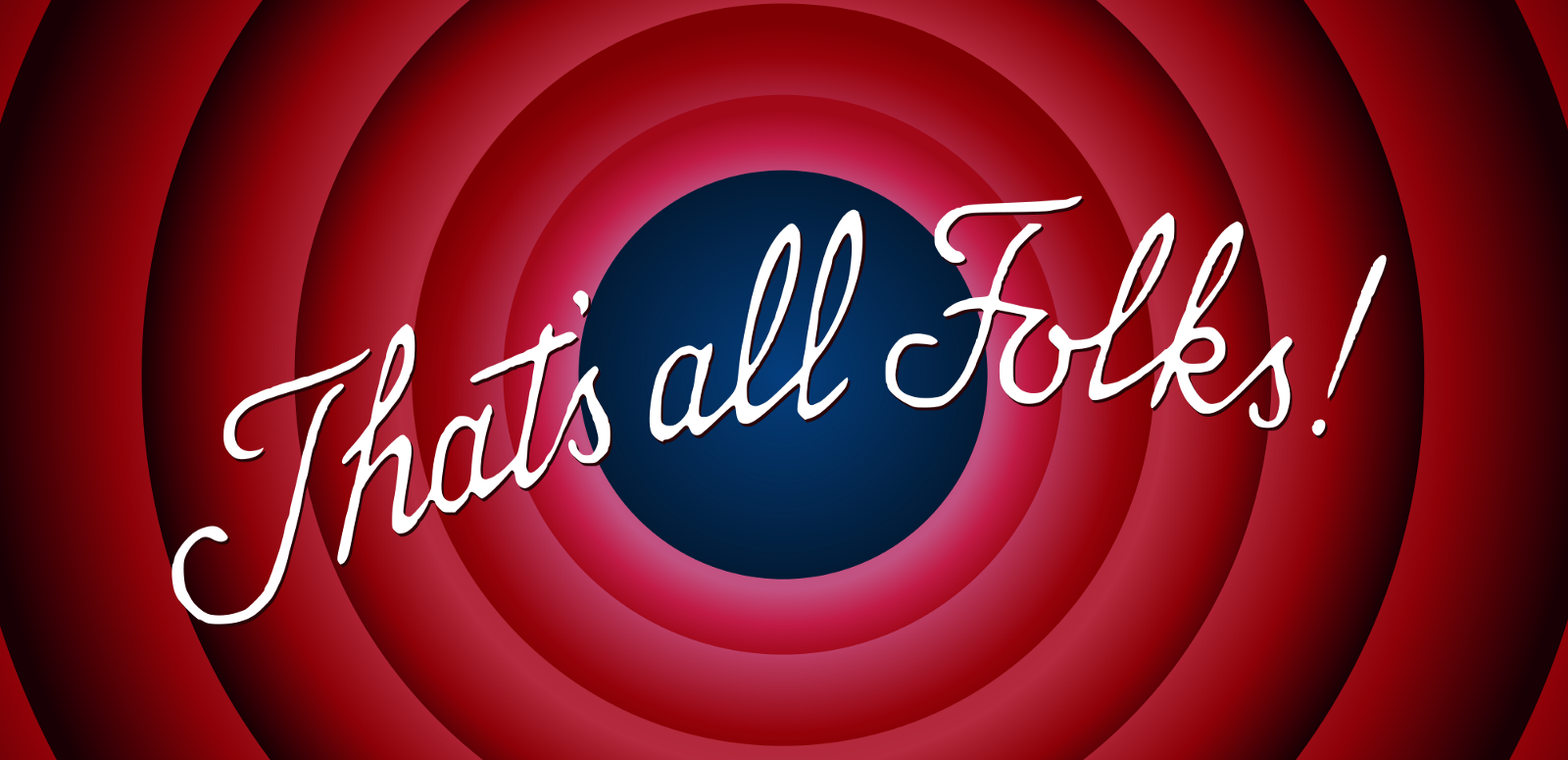
Michael Nikitochkin is a Lead Software Engineer. Follow him on LinkedIn or GitHub.
If you enjoyed this story, we recommend reading our latest tech stories and trending tech stories.
References
https://www.packer.io/docs/builders/qemu.html
https://docs.centos.org/en-US/centos/install-guide/Kickstart2/
https://github.com/miry/samples/blob/master/experiments/3-packer-images/